Password Manager - Yay or nay?
What is a password?
It’s that thing you must type to get into your stuff; It’s
the bane of the Internet civilization.
Per Dictionary.com, a password is
a secret word or expression used by authorized persons to prove their right to access, information, etc.
Passwords were created with good intentions, but they
quickly became one of the weakest forms of security in existence on the
Internet. Simply having a password is better than not having one, but pretty
much no service will allow you to have an account without setting a password.
Where did we go wrong?
Imagine if all someone had to do to gain access to your bank
account and siphon money out before you had a chance to notice was to know the
name of your favorite childhood pet or your birthday or anniversary? That kind
of knowledge would come with relatively minimal effort on the part of the
attacker. Most people have their date of birth (DOB) publicly available through
one means or another.
On another note, maybe you weren’t even that creative. Look
at Keeper Security’s list of top 25 most common passwords of 2016:
- 123456
- 123456789
- qwerty
- 12345678
- 111111
- 1234567890
- 1234567
- password
- 123123
- 987654321
- qwertyuiop
- mynoob
- 123321
- 666666
- 18atcskd2w
- 7777777
- 1q2w3e4r
- 654321
- 555555
- 3rjs1la7qe
- 1q2w3e4r5t
- 123qwe
- zxcvbnm
- 1q2w3e
First, if any of your passwords are in this list, please
take a moment to slap yourself, but keep reading because I’m writing to show
you how to make the whole password thing easier!
For the sake of argument let’s assume that you are smarter
than this, and you use a “better” password with letters, numbers, and special
characters – bravo! But wait, you use the same password for Facebook, your
email, and your bank account. You just lost security points again.
Where people go wrong with passwords is one of a few things:
So what comprises a good password? Read what Google suggests. For someone concerned about security, a lot of thought goes into making a secure password.
Where people go wrong with passwords is one of a few things:
- Using the same password or a very similar password across all accounts
- Using weak passwords like the ones listed above
- Keeping written password notebooks
- Keeping passwords in a file on a device
- Never changing a password once it is set
- Cycling through previously-used passwords if they are required to change passwords every so often
So what comprises a good password? Read what Google suggests. For someone concerned about security, a lot of thought goes into making a secure password.
Enter the password manager.
What is a password manager?
According to a very reputable source (Wikipedia), a
password manager “assists in generating, storing, and retrieving complex
passwords from an encrypted database.”
The key word in that definition is encrypted. Rather than relying on your brain or your password
file in your documents folder or password journal on your desk, maybe it’s time
to consider using a proper password manager to manage your passwords.
What’s wrong with keeping passwords in a document or paper
journal? Here are some scenarios to consider.
- Your computer or phone gets infected with malware
- Your computer or phone is stolen from your bag
- Your computer crashes
- You drop your phone in the lake
- Your house burns down
Some of the examples are extreme, but they do happen. The
last thing you want in the wake of disaster is to have to recover access to all
your important accounts.
Here’s some of the benefits of using a password manager.
- You need to remember one and only one password. (Did I mention one password? Just one.)
- Generate unique, random passwords for each existing account you have and future ones you sign up for.
- Simplified login process with autofill – no more digging around to find which password goes with which account.
- Password auto-change feature – click a button to change your account’s password to a new one.
- Secure password sharing – no more texting or emailing passwords back and forth.
- Sync your passwords across multiple devices.
- Store other sensitive information – not solely passwords.
Here’s my list of top five password managers for personal use.
Note that some browsers, namely Google Chrome and Mozilla Firefox, have
built-in password managers. You’re one step ahead if you already use one of
those; I highly urge you to consider upgrading to a browser-independent
password manager.
You can also read about some comparisons between several of
the top password managers on Tom’s Guide.
Should you use a password manager?
Some people are avidly opposed to storing “everything in one
place” because of the risk of compromising all
passwords at once by guessing/cracking the password that grants access to the
vault. This concern is heightened when password managers are cloud-based. Read
my previous article on cloud security for more details about why there is
concern with cloud-based services. The password “jackpot” argument has been
debated time and again by the security community. Many security-minded people
agree that, for the general populace, the burden of remembering more than a few
unique, strong passwords is too great.
The makers of LastPass (my personal password manager choice)
have a very good explanation of how their technology works to keep your vault secure.
For those interested in advanced-level details, read this as well.
Password managers alleviate the burden of remembering individual
account passwords and have the added benefit of being an inventory of all your
online accounts. With a password manager, you also won’t be as prone to use the
same password across all your accounts.
Ultimately the decision rests with you, but be aware of the
risks of lax password and account security in a world of ever-increasing breaches and surveillance.
Password Manager Do's and Don’ts
Do:
- For your “master password”, use a passphrase instead of a traditional password.
- Enable two-factor authentication
- Keep the password manager application and all associated browser plugins up-to-date wherever you install them.
Don’t:
- Use a weak “master password”
- Forget your “master password”
- Vault the same password for all sites in your vault


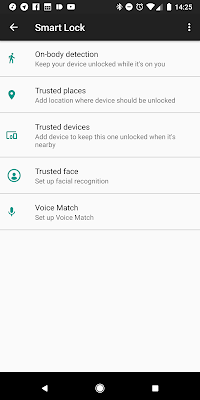


Comments
Post a Comment